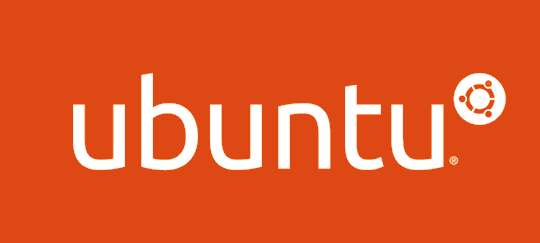
OS:Ubuntu 18.04 LTS
Ubuntuには最初からgnome-terminalが入っている。
WindowsならMobaXerm、MacならiTermなど便利なターミナルソフトがあるが、Ubuntuには見当たらなかった。
外部アプリを入れると依存関係がややこしくなったり、新しい環境でソフトの導入をしたり面倒なので、最初からあるリポジトリからインストールしたくなった。
$ sudo apt-get install screen
$ screenscreenをインストールしてから実行。
一見ターミナル画面が全く変わっていないように見えるが、分割機能が追加されたはず。
キー操作は以下の通りで、参考URLから引用。
| Ctrl+a | | (Vertical Bar) | Split pane vertically |
| Ctrl+a | Shift+s | Split pane horizontally |
| Ctrl+a | Shift+q | Detach current pane |
| Ctrl+a | Tab | To switch between panes |
| Ctrl+a | c | To open pane session or New window |
| Ctrl+a | space | Move to next terminal |
| Ctrl+a | backspace | Move to previous terminal |
| Ctrl+a | “ | To choose between terminal windows |
| Ctrl+a | 0-9 | To navigate between terminal windows |
| Ctrl+a | :remove | Remove current pane |
| Ctrl+a | Shift+x | Remove current pane |
| Ctrl+a | :only | Remove all panes except one |
| Ctrl+a | \ | To close all panes and exit screen |
| Ctrl+a | :resize 40 | Resize pane by 40 cells |
| Ctrl+a | p | Move to next process pane |
| Ctrl+a | n | Move to previous process pane |
参考
Split Ubuntu(Gnome) Terminal Screen And Work Like A Professional Using "Tmux" Or "Screen"

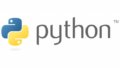
コメント